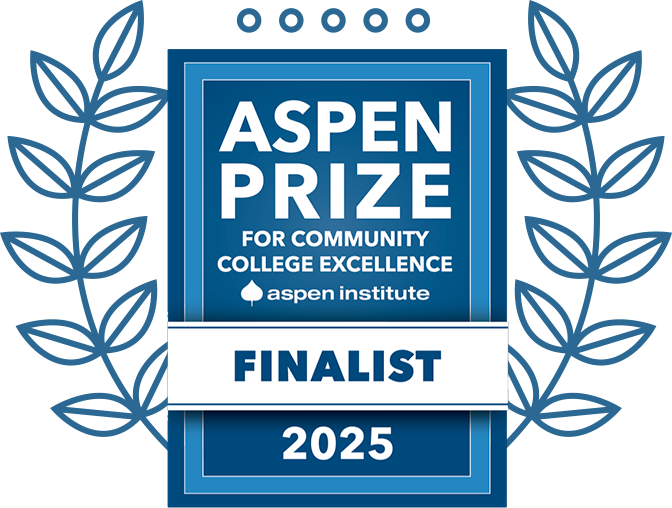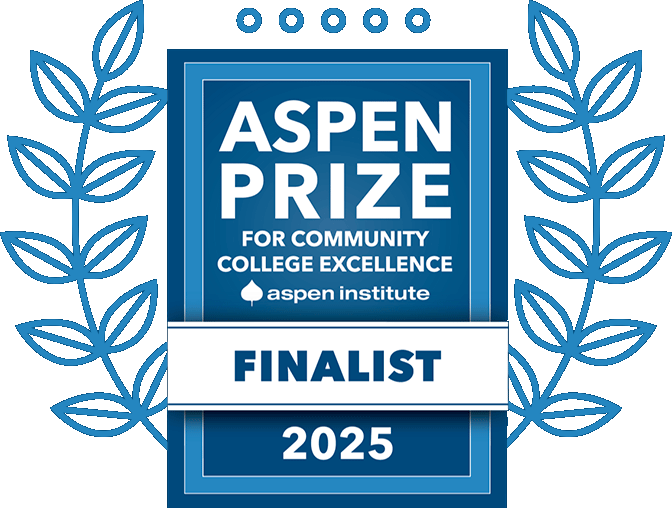Use VPN to Connect to GHC’s Employee Portal (GHC Intranet)
- Launch the GlobalProtect Client.
- Windows:
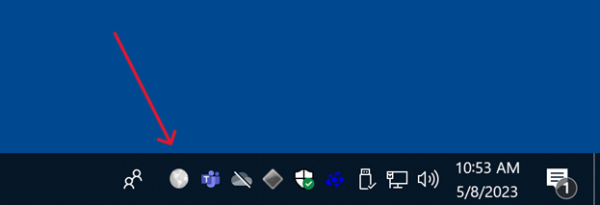
- macOS:
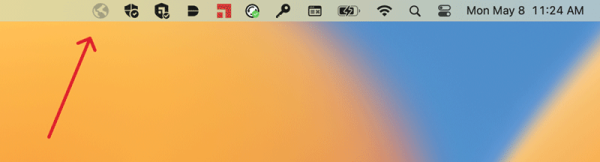
- Windows:
- You will be met with a small window on your screen stating that it is “Not Connected” and is asking you to “Enter an IP address or domain.” Enter vpn.highlands.edu and select Connect to begin connection.
- Windows:
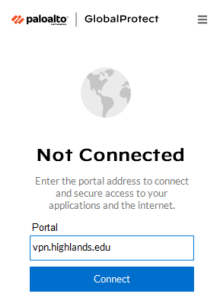
- macOS:
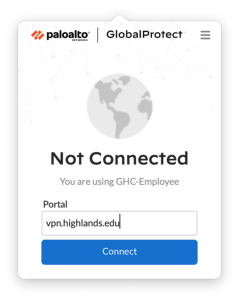
- Windows:
- You will be prompted to enter your SSO credentials. Enter your GHC username and password (username@highlands.edu). After successfully entering your password, you will be prompted to authenticate with Duo.
- Windows:
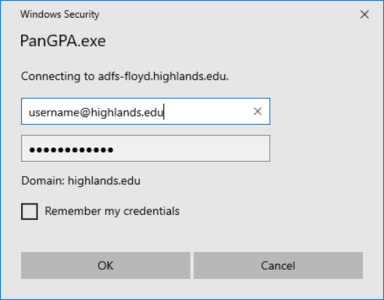
- macOS:
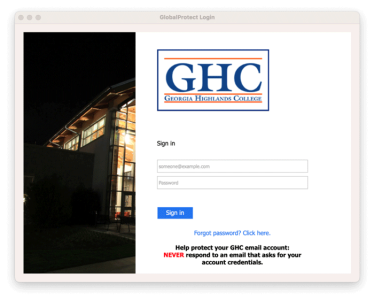
- Windows:
- You are now connected to our internal network via VPN. You may now access GHC's Employee Portal (GHC Intranet).
Note: Your Internet traffic will now be routed through our VPN server. Please use VPN responsibly and disconnect from the VPN when finished.
- Log out when your session is complete.
- Windows
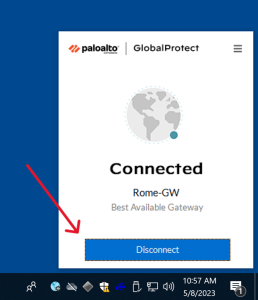
- macOS
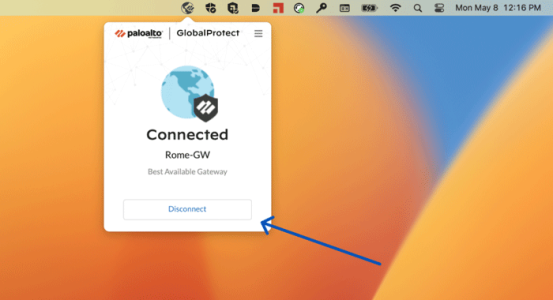
- Windows