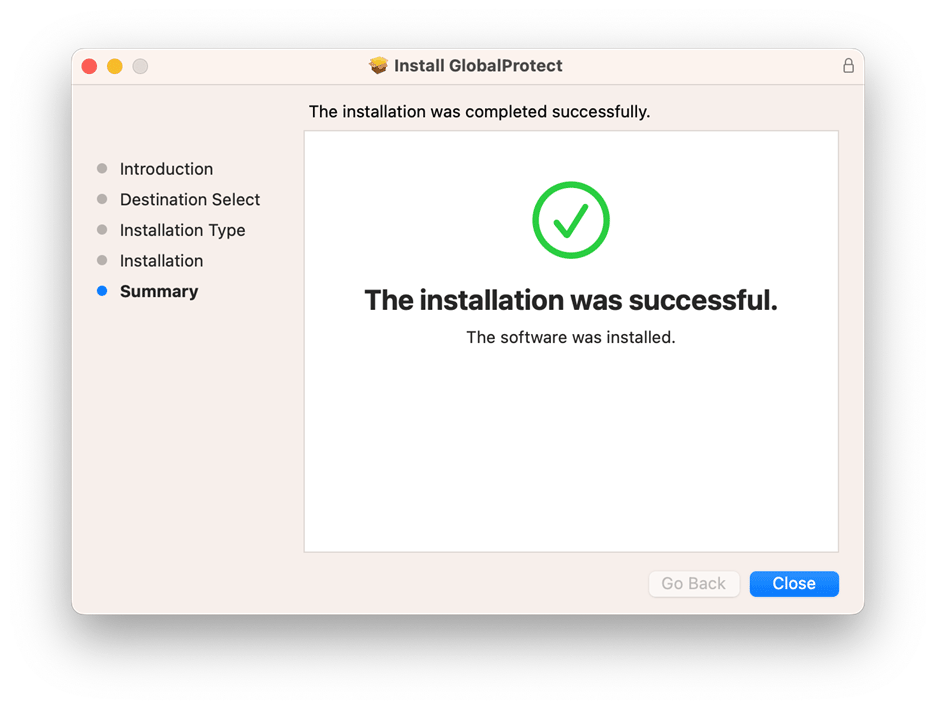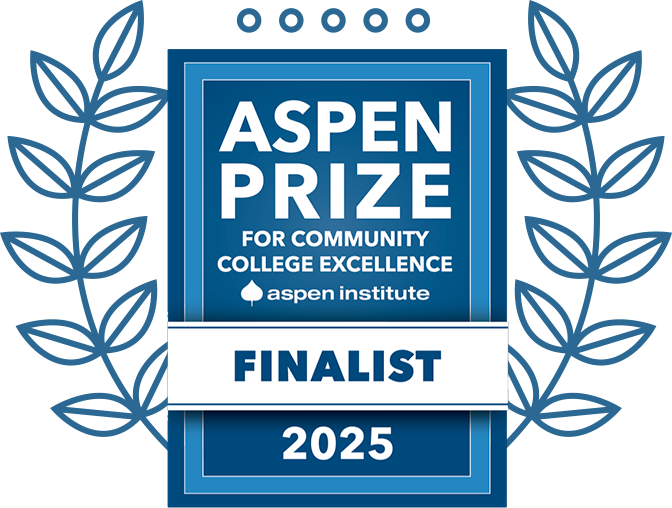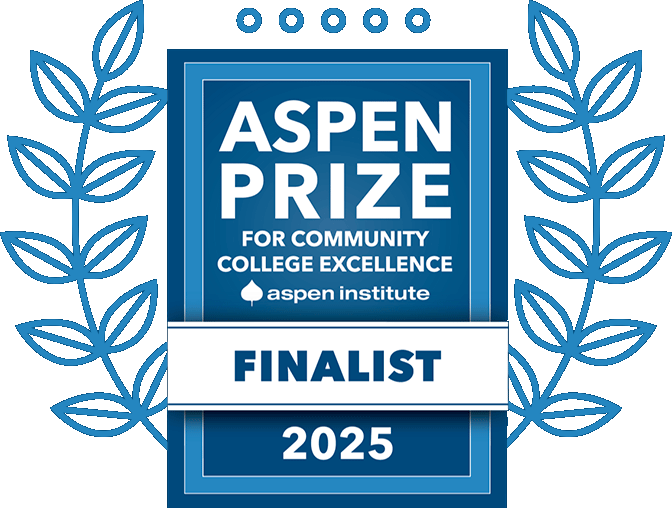VPN Setup for macOS
- At this point, you have already selected and downloaded the installer package for your MacOS system. Locate the file and open the GlobalProtect installer.
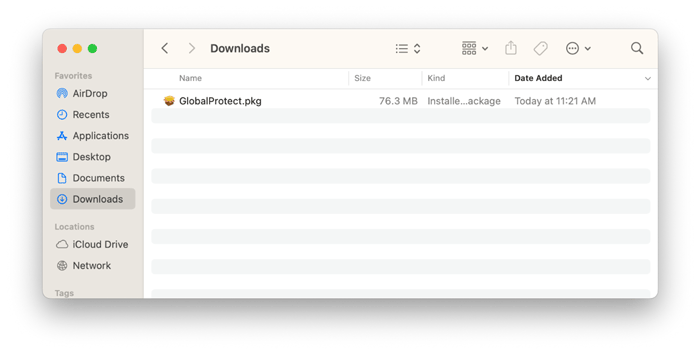
- Launching “GlobalProtect.pkg” will open the installer titled “Welcome to the GlobalProtect Installer.” Click Continue.
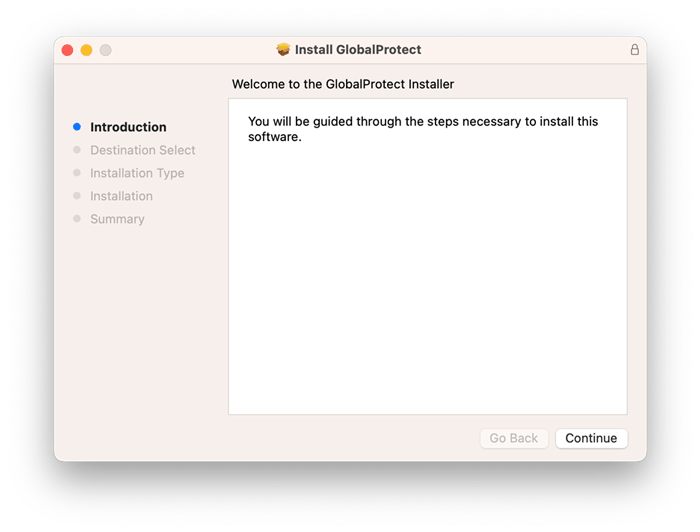
- Next, we are selecting a destination for the GlobalProtect software. If you have more than one disk, they will be displayed here to chose from. Select your chosen disk and click Continue.
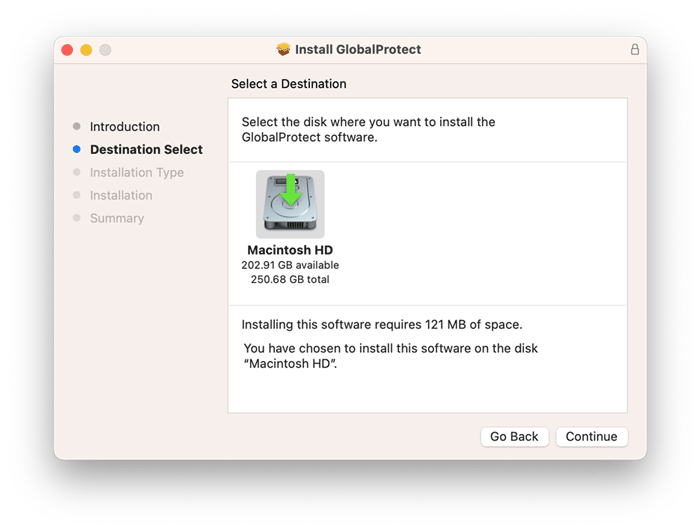
- Click Install to begin installation.
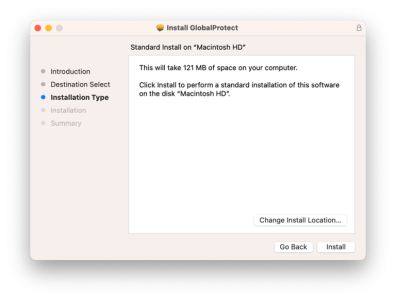
- The user will be prompted to enter their local username and password for the computer they are using for administrative privileges. Enter your device’s password to install.
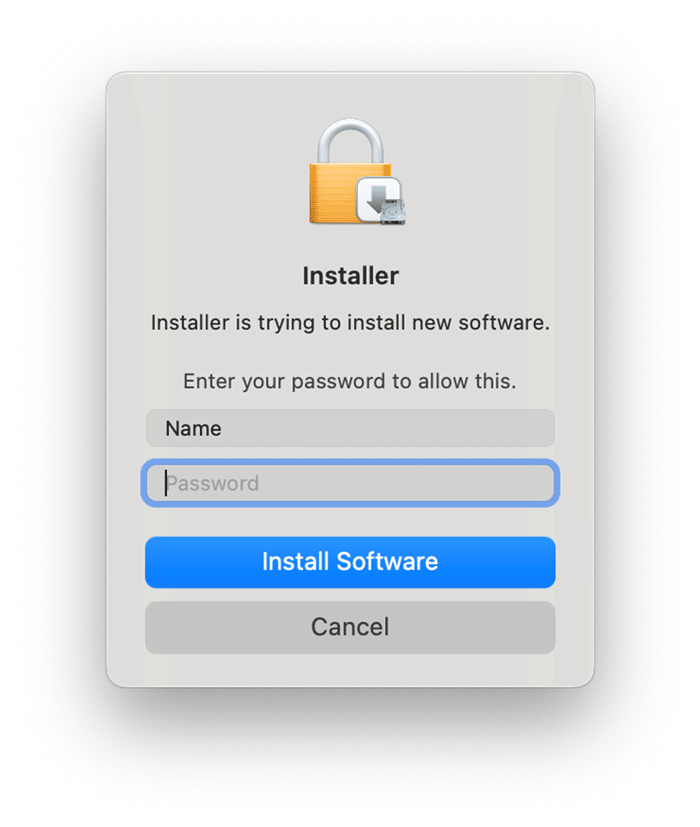
- You have successfully installed the GlobalProtect client and it is now ready for use. You can now Close the installer. If you are prompted to move the .pkg file to the trash, you can safely do so.